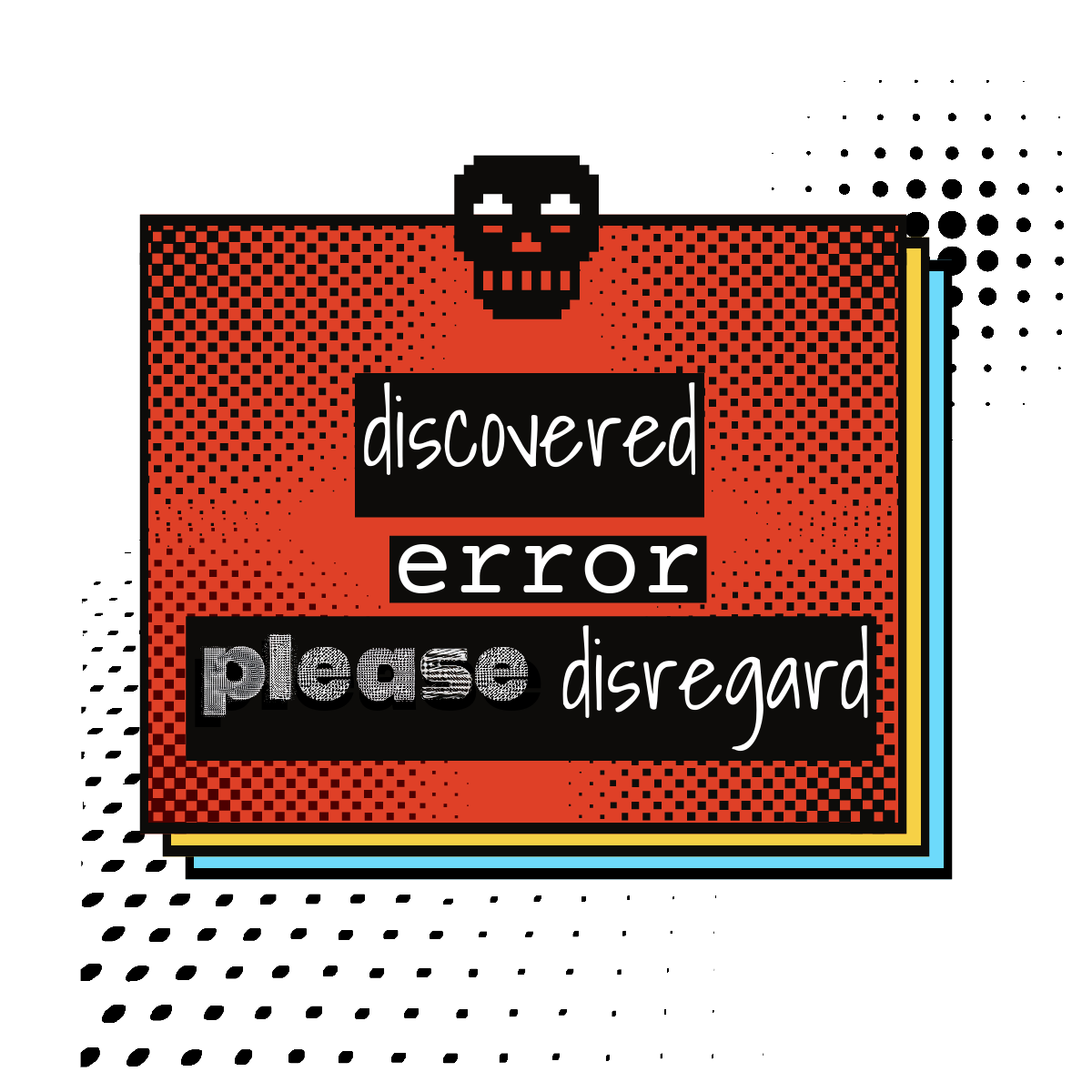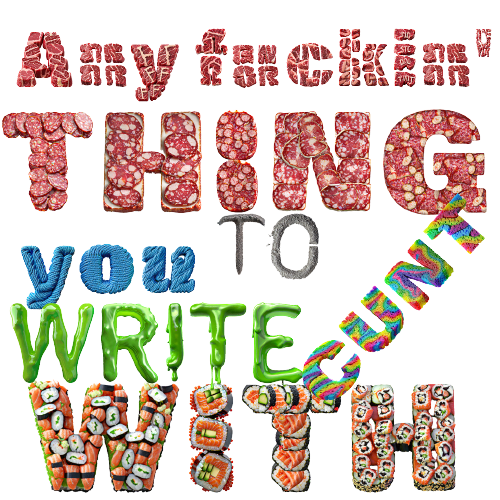Your cart is currently empty!
Author: Joseph
-
USB C: What is it? What Are The Benefits? What Can it Do?
What is USB-C?
USB Type-C is becoming the standard connector for moving data and power to and from a wide variety of computing devices. Its symmetrical design means it can be inserted either way — up or down — eliminating many of the frustrations of earlier USB ports and putting it on a par with Apple’s reversible Lightning plug (but better).
USB-C continues to evolve toward faster data transfers and the ability to push more power to devices. It’s closely linked to several powerful new technologies, including Thunderbolt and USB Power Delivery, that have the potential to change how we think about our gear and how we work in the office or on the go.
There is a dark side, though. USB-C is just the connector type; it’s built on the Universal Serial Bus specification (U-S-B, get it?). Here things can get messy. The four main USB protocols in use today are confusing. These are the specifications:
- Today, the most popular USB spec is the USB 3.2 Gen 1 protocol. It allows a maximum throughput of 5Gbps to travel over a single lane of data and can use an old-school Type-A rectangular plug or the oblong USB-C connector.
- The next step up in speed bifurcates into two alternatives: the use of double speed lanes of data that abide by the old speed limit (USB 3.2 Gen 1×2) or a single lane that operates at twice the speed (USB 3.2 Gen 2×1). Either way, the result is 10Gbps peak throughput.
- The most recent update is the USB 3.2 Gen 2×2 protocol, which uses two lanes of double-speed data traffic to top out at 20Gbps.
Confusing matters more, the USB 3.2 single-lane protocols are basically renamed USB 3.1 protocols, which you may still see on some devices. USB 3.1 Gen 1 is the same as USB 3.2 Gen 1, and USB Gen 3.1 Gen 2 is the same as USB 3.2 Gen 2×1.
TOTAL MIND FUCKThe USB Implementers Forum (USB-IF), the organization that develops and governs the USB standard, suggests that device makers use its “SuperSpeed USB” designations (see table below) to simplify marketing to consumers, but manufacturers don’t always heed this advice. So, read the specs carefully.
What’s in a name? USB 3.2 specs and speeds
Spec Name SuperSpeed Rating Top Speed Single- or Dual-
Lane FlowUSB 3.2 Gen 1 SuperSpeed USB 5Gbps 5Gbps Single USB 3.2 Gen 1×2 SuperSpeed USB 10Gbps 10Gbps Dual USB 3.2 Gen 2×1 SuperSpeed USB 10Gbps 10Gbps Single USB 3.2 Gen 2×2 SuperSpeed USB 20Gbps 20Gbps Dual On the plus side, older devices do work with the newer specs. That two-year-old USB-C flash storage key will work with your newest laptop, although not always at top speed.
Cables Are Important
A good way to make sure your data moves at these higher speeds is to invest in high-quality cables. These will often have the SuperSpeed USB logo with a 5, 10, or 20 next to it denoting its top speed. If you get the top speed cable, it will work with the slower specs, although it won’t boost the slower device’s speed potential. As we’ll see, the next generation of USB development should consolidate cabling even further.
In Addition to Speed
A big bonus is that on many newer laptops and desktops, the USB-C specification also supports Intel’s Thunderbolt 3 data-transfer technology. In other words, a USB-C port on a computer equipped with Thunderbolt 3 can push data speeds to a theoretical limit of 40Gbps.
Those increased data-transfer speeds make it possible to push video over the same connection. USB-C’s Alternate Mode (or “Alt Mode” for short) for video enables adapters to output video from that same USB-C port to HDMI, DisplayPort, VGA, and other types of video connectors on displays, TVs, and projectors. This can pay huge dividends for the ultramobile among us by allowing us to plug many recent phones and tablets, such as the Samsung Galaxy S22 and Tab S8 systems, directly into a monitor at home or a projector in the office. Of course, you need the right adapter cable or a USB-C hub to make that connection.
What’s more, USB-C supports the USB Power Delivery (USB PD) specification. A USB 2.0 port can deliver just 2.5 watts of power, about enough to slowly charge a phone. USB 3.1 ups this to about 15 watts. But USB PD can deliver up to 100 watts of power, more than six times what USB 3.1 can do. This opens up a brave new world of laptop-powered projectors based on USB-C, but today it is mostly being used for high-power chargers and external battery packs.
Coming Soon is USB 4
USB is just getting started. Now that USB-C has been accepted as the de facto connector, the next step is USB4, which increases the speed and power delivery (but loses the space between “USB” and the version number). USB4 can move up to 40Gbps, provide at least 15 watts of power for accessories, and feed video to a pair of 4K displays or a single 8K display.
USB4 uses aspects of the Thunderbolt 4 spec. It can set up two bidirectional lanes of traffic at either 10Gbps or 20Gbps for a top speed of 40Gbps. That should be plenty for things like videoconferencing, which require two-way data flow to prevent congestion and data jams. In addition to extra security to prevent a hack attack, Thunderbolt 4 will be compatible with Thunderbolt 3 devices, like docking stations and External Graphics Processing Units (eGPUs). It includes dynamic data flow that dynamically adjusts the flow to suit the devices, so older devices won’t slow down newer ones.
You will need a Thunderbolt 4 cable to make all this work, but there’s a potential bonus with that: all Thunderbolt 4 cables will be compatible with anything from USB 2 (with adapter) through USB4 systems. This will make this cable as close to a universal data cable as exists today.
Most of these cables will be available in up to 2-meter lengths (about 6.6 feet), which is more than twice the standard 0.8-meter (31-inch) length of current USB-C cables. That said, Apple has a new 3-meter (9.8-foot) Thunderbolt 4 cable coming. At $159, which is almost as retarded as their $4,000 VR headset.
-

Hard Drives in 2023: M.2, SATA, PCIe and NVMe SSDs
I recently had to borrow my father’s Dell Latitude laptop because I had a work emergency come up while I was at his house and had no other computer. I could not believe how slow it was. I found it to be unusable. I literally could not perform the one single task I had to do because it was just taking so long. When I looked at the system info I saw that it was actually not a terrible computer. It had a 9th Gen Intel i5 processor, which isn’t all that old considering the 13th Gen i5 just came out. It had a nice screen and keyboard, Windows 10 Pro, and 8Gbs of DDR4 RAM.
I assumed that 8Gb of RAM simply couldn’t cut it anymore, although, I have used other computers with 8Gbs of RAM that are still capable of handling everyday tasks no problem. So for fathers’ day I bought a 16Gb stick of Crucial RAM and decided I would update my old man’s laptop so he wouldn’t have to wait 8 minutes for his laptop to turn on and then spend 20 minutes getting a browser to open and load gmail. When I popped the back off his Latitude 3500 I discovered that it had room for two slots of RAM! With this pleasant surprise I decided to keep the the old 8Gb stick in and add this 16Gb stick to bring the total to 24GB of RAM!
To get to the point, this is when I discovered how much a slow HDD hard drive can affect a machine. This laptop has a 1TB old school HDD and it is soooo sooo slow. When I backed that dinosaur up before upgrading it it took almost 15 minutes to transfer <5GB and that was using a Samsung SSD external drive and USB 3.2 USB C cable, which can normally get read/write speeds of up to 1,050/1,000 MB/s. This HDD was chugging along at about 12Mbps.
So dad is now getting a second gift…and SSD hard drive. When I went to buy one I discovered there have been some major advancements in the last decade. I had no idea what 3D NAND or NVMe meant. So I had to do a bit of research and this is what I learned.
M.2
First off, M.2 has replaced mSata back in 2012. The M.2 form factor is smaller and allowed for laptops to get sleeker and slimmer as a result.
The M.2 form factor is small and rectangular in shape, almost like a piece of gum. Sizes can vary, with possible widths of 12, 16, 22, or 30 millimeters, but they’re generally 22 millimeters wide. Lengths can also vary, coming in 16, 26, 30, 38, 42, 60, 80, or 110 millimeters. Motherboards will accommodate a variety of lengths for an M.2 module to allow for flexibility, while the width is more fixed.Interfaces [SATA v. PCIe]
Next I had to understand SSD interfaces. These are the various ways of connecting the drive to the computer.
In general PC building terms, an interface connects two or more separate components to exchange data or information. The SATA and PCIe interfaces are the physical connections that transmit data from the memory storage to the computer. SATA and PCIe aren’t the only available interfaces for SSDs, although they are now the most common.
SATA was launched in 2003, bringing massive advancements to computing and memory storage. In the image below, you can see how a SATA interface connects to your motherboard. The original SATA interface was designed for hard drives, but when SSDs came on the market, they adopted the same interface so users could easily upgrade their storage drives.
PCIe (Peripheral Component Interconnect Express) is a newer interface that features a smaller physical footprint, meaning it takes up less space in your computer, as seen in the image below. The real advantage of the PCIe interface over SATA is the ability to transmit data on up to four lanes, whereas SATA only has one. When combined with an NVMe SSD, which we’ll discuss shortly, PCIe SSD read/write speeds increase even more than SATA.
PCIe vs SATA
The implementation of multiple lanes for the PCIe connection is one of the most essential features. PCIe uses four lanes for storage devices, resulting in data exchange that is four times faster than a SATA connection, which only has one lane. This provides faster read and write speeds, as seen in the table below -—- meaning faster gameplay, smoother multitasking and a more responsive computer.
What is NVMe?
We know that if you have a SATA interface, you’ll need to connect a SATA SSD if you’re looking to upgrade your memory, but what if you have PCIe?
NVMe (NVM Express™, or Non-Volatile Memory Express) is a protocol designed specifically to work with flash memory using the PCIe interface. NVMe was created to take advantage of the parallel nature of solid state drives.
NVMe SSDs combined with a PCIe interface create unrivaled read and write speeds. However, you can also get PCIe compatible SSDs that are non-NVMe.
NVMe performance
Combining the NVMe SSD and the PCIe connection results in read and write speeds that are four times faster than a SATA interface/SSD.
NVMe complements the parallel structure of contemporary CPUs, platforms, and applications. These parallel structures allow for more commands to flow simultaneously. NVMe uses an optimized path to issue commands and complete input/output, and it supports parallel operation with up to 64,000 commands within a single I/O queue and 64,000 possible queues. Older protocols such as SCSI are serial in nature, with a limited number of commands in a single queue.
The Hard Part–Compatibility
Compatibility is kinda important when choosing the SSD. It can be surprisingly challenging to tell the difference between PCIe and SATA connections by just looking at the slot on the motherboard.
Then I discovered something amazing that saved my ass. I strongly recommend you go ahead and use the Crucial® Advisor™ or System Scanner to find compatible parts. Crucial offers these tools that make it simple by showing you exactly what items will be compatible with your computer and you don’t need to know anything about your computer’s setup.
If you have the option of multiple M.2 slots where at least one supports PCIe, it’s worth considering your secondary slot for an SSD upgrade. When combined with an NVMe SSD, PCIe will result in faster read and write times.
PCI Express SSD
These are SSDs that come in the form of PCI Express expansion cards and are ideal for motherboards that don’t support the M.2 form factor. Other reasons for PCIe Storage can be:
- You don’t want to use your chipset PCIe Lanes for your fast storage
- You want to RAID NVMe Drives to make them even faster or more reliable
- You don’t have room to mount your M.2 Drives because they are too tall
- All your M.2 Slots are already used, but you require even more M.2 Drives
An interesting alternative, especially for that last option that we would recommend to most users in this scenario would be using an M.2 PCIe Adapter.
Tiers of SSD Performance
First up, your standard SATA SSDs cap out at around ~550 MB/s in sequential read and write speeds. This is pretty good, mind- that’s about half a gigabyte per second!
That is the best-case scenario for SATA SSDs, though- and not all SSDs are made equal.
Secondly, your NVMe Gen 3 SSDs! These cap out at around 3.5 GB/s in sequential read and write speeds, and start at around 1.5 GB/s in sequential read and write speeds!
Finally, Gen 4 NVMe SSDs are like the mega ultra top notch shit.NVMe Gen 4 SSDs are like NVMe Gen 3 SSDs, but, …more. Specifically, these cap out at around 7 GB/s at the time of writing!
Gen 4 are actually too much for most people. Unless you have some specific use case you don’t need 7GB/s for editing word docs and checking emails. In my research I learned that PlayStation 5 requires NVMe Gen 4 SSDs with a speed of at least 5.5 GB/s for internal storage upgrades though, so I guess that’s one use case where average people might need to buy Gen 4.
There may yet be room for improvement with this and the upcoming NVMe Gen 5 (PCIe 5.0) standard. Crucial claims that the Gen 5 SSD they are developing now is 2x faster than Gen 4. But there’s actually a different issue that is coming up at this point. NVMe SSDs are getting so fast that they are beginning to require dedicated heatsinks to stay cool enough to keep operating at peak performance. So we all need to chill (literally if we’re using Gen 5 NVMe when it comes out).
I found the below chart on the on cgdirector.com and they have really great information and explain it very well with visuals like this graph below.

Source: https://www.cgdirector.com/ssd-types/ External SSD?
From what I’ve read it appears that if you are using USB 3.1 or 3.2 or or Thunderbolt connections then you can get speeds that are reasonably close to what you would get from an internal SSD hard drive.
USB
Almost every computer today has a USB connection, thus making it the ideal interface today when you use your drive on multiple computers or devices. The USB connector your device utilizes directly affects transfer speeds such as type A or type C. Obviously aging USB-A interfaces are slower than newer USB-C. The Crucial X8 portable SSD can reach the following transfer speeds using various connections.
Host compatibility USB – C Thunderbolt 3 – 40 Gb/s USB 3.1 Gen 2- 10 Gb/s USB 3.1 Gen 1 – 5 Gb/s USB – A USB 3.1 Gen 1 – 5 Gb/s USB 3.0 – 5 Gb/s USB 2.0 – 480 Mb/s That can support 5V Crucial Storage Executive
Crucial provides a tool that can be helpful for checking the speeds of your SSD’s and possibly speeding them up in some cases (I swear I’m not being paid by Crucial and I’m not some Crucial fanboy or something–they just sell cheap RAM and hard drives). Crucial Storage Executive is a free software tool that helps optimize the performance of your Crucial SSD. You can download it for free here.
If you have a Crucial internal or external hard drive you can use this program to update the firmware, which will make it faster and more reliable. Crucial also claims that if you use this program to enable their special caching that it can 10x your speeds but I haven’t tested this yet. Full features include:
- Enable the Momentum Cache feature and make many SSD operations up to 10x faster
- Download the latest firmware
- See how much storage you’ve used
- Monitor your SSD’s operating temperature and overall health
- Reset your SSD’s encryption password
- Verify your SSD’s model number for warranty claims
- Clear all data stored on the drive
TAKEAWAY: You want NVMe Not SATA
What kind of hard drive should I buy? Which kind of interface is best? How much faster is NVMe over SATA? Which option is the best one?
NVMe is a more efficient and faster method to access non-volatile memory, compared to the older SATA SSDs.
NVMe drives provide write speeds as high as 3500MB/s for Gen 3 and 7000MB/s for Gen 4.
Gen 4 NVMe can provide speeds that are 7x faster than SATA SSDs and as much as 35x over spinning HDDs!
https://www.velocitymicro.com/blog/nvme-vs-m-2-vs-sata-whats-the-difference/In 2023 SATA SSDs are now only marginally more expensive than HDDs so let’s clarify that no matter what we should all be using SSD’s. There is no reason anyone should be using a spinning drive anymore. If you want the fastest SSD then you should be getting an NVMe SSD. SATA technology is on its way out now and soon it won’t be an option at least not on any new builds.
You want NVMe.
Another Dimension?!?
I didn’t even get into the extra dimension that I learned about but it is worth mentioning that there is 3D SSD memory now! Yeah…I know.
-

Write With Anything!
Thanks to Adobe’s Latest Addition of AI Text Material Feature, You Can Now Type Words Out of Any Material You Can Imagine!
I for one can’t get myself to stop typing random words with everything I can think of. Seriously, I may never get work done again.



I am considering changing the navigation menu on one of my sites to using this new process to have each word in the navigation menu made out of something cool.